Flying Ball Computer Graphics Project in OpenGL Source Code – 18CSL67
Here you can download the source code of the Flying Ball Computer Graphics Project in OpenGL – 18CSL67 academic mini-project.
Project Description:
Computer graphics is one of the most exciting and rapidly growing computer fields and computer. It is also an extremely effective medium for communication between men. The human can understand the information content of a displayed diagram or perceptive view much faster than it can understand a table of numbers. There is a lot of development in hardware and software required to generate images, and nowadays the cost of such hardware and software is also dropping rapidly. Due to this, the interactive computer graphics is becoming available to more and more people.
Video Demonstration of Flying Ball Computer Graphics Project in OpenGL
Main( ) : The main function initialized with function glutInit(). The main() function create window with gutCreateWindow( ) the string can be used to Lable the window. To initialize the window position and size using glutInitWindowPosition() and glutInitWindowSize() they specifies the initial hight and width of the window in pixel. glutDisplayMode set the initial display mode, glutDisplayFunc() sets the display callback for the current window.glutMainLoop() glutMainloop enters an event processing loop. In main Display( ), mykey(), Init(),menu() these functions are called.
display( ): The entire working of the program is graphically displayed on the screen by the contents defined in this function.
Mykey( ): This function sets the keyboard callback for the current window. When we press the key it generates an ASCII character that will generate a keyboard callback when we press b the ball starts flying and key q is pressed the window screen is the return to the program.
Menu( ) : Here we created a menu. Menu options are flying, exit, and color.
exit() – this function is used to terminate the program.
Color- It is used to set the current color using glColor3f().
Flying()- This option is displayed in menu by using glutIdleFunc().
glutIdleFunc() – registers the display callback function that is executed whenever there are no other events to be handled.
Mymouse(): This function is called by the GLUT when the user presses a mouse button. The right button of the mouse is to set open MENU on the window. This menu having the options flying, exit, and color.
Fying(): In this function we make the objects fly by using the glRotate(), glTranslate() anscaled() Functions.
fly() – with some operation we fly the objects.
nofly() – by using this the objects will stop there fly.
glRotate() – the glRotate() and glRotatef() functions multiply the current matrix by a rotation matrix.
glTranslate() – the glTranslate() and glTranslatef() functions multiply the current matrix by a translation matrix.
Scaled – It multiplies the current matrix by a general scaling matrix.
we use this function to set the coordinates of the window.
glMatrixMode() this function specifies which matrix is the current matrix.
glLoadIdentity() the glLoadIdentity function replaces the current matrix with the identity matrix. glViewport() this function sets the viewport.
Flow chart of Flying Ball Computer Graphics Project
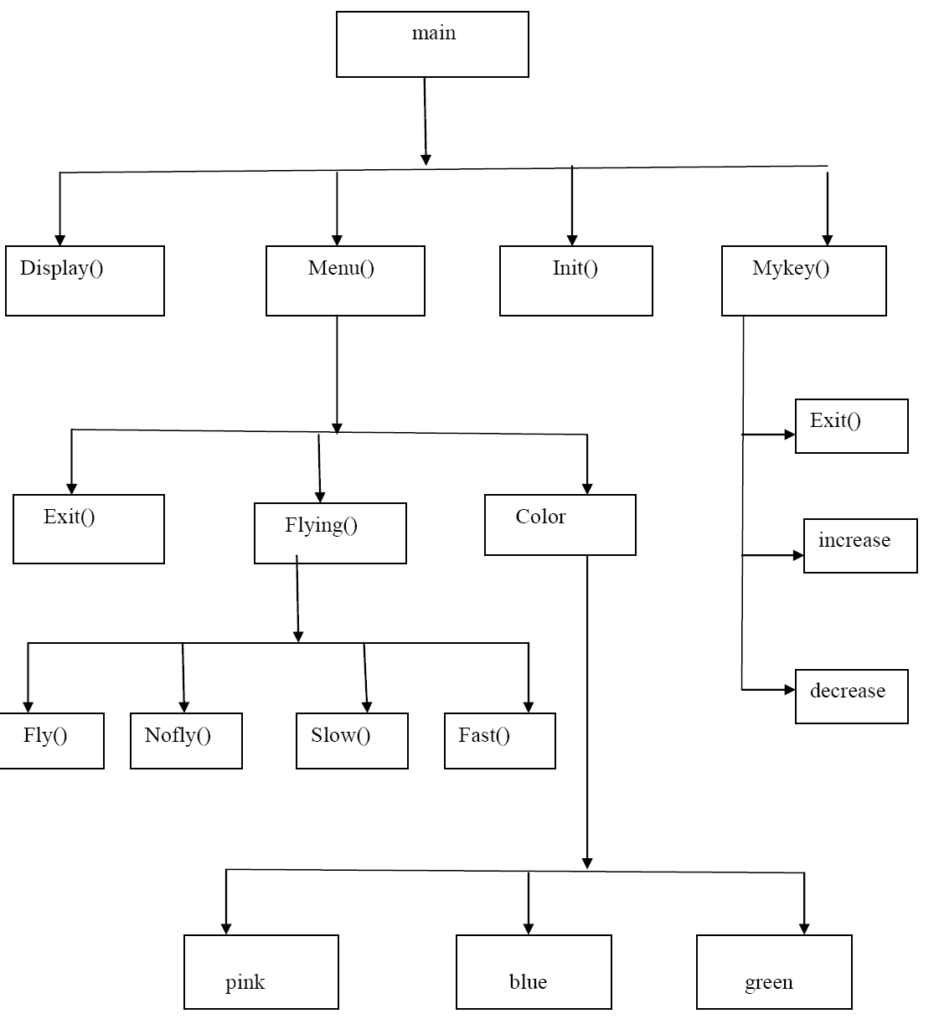
Screenshots of Flying Ball CGV Mini-Project
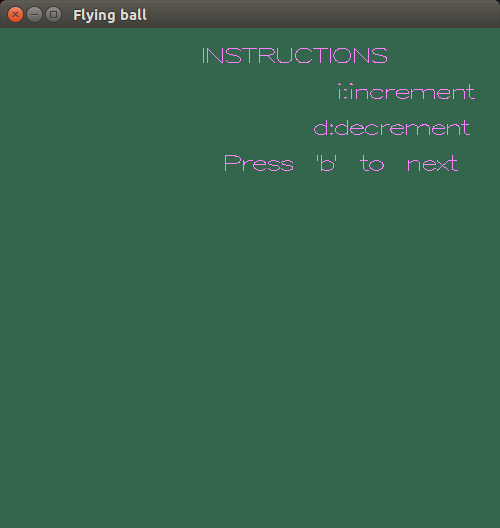
Flying Ball Computer Graphics Project Instruction Page
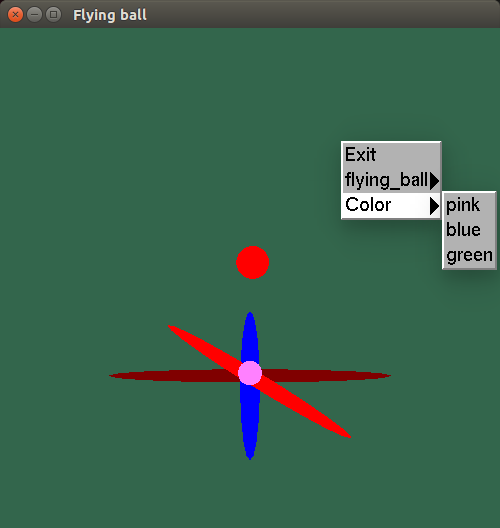
Flying Ball Computer Graphics Project Initial Page
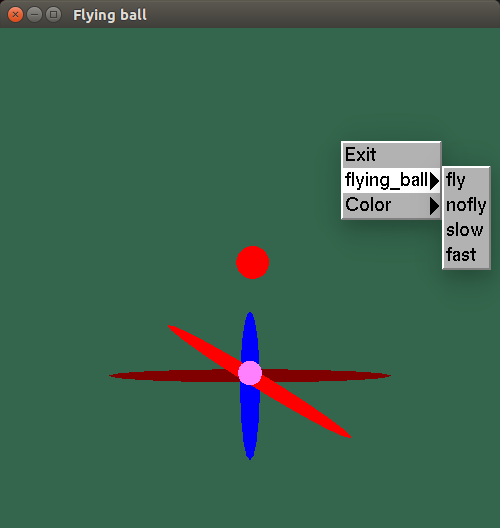
Flying Ball Computer Graphics Project Final Page
Subscribe to our YouTube channel for more videos and like the Facebook page for regular updates.
