How to Compile & Run LEX / YACC Programs on Windows 8, 10, and 11?
In this article, we will understand how to Compile & Run LEX / YACC Programs on Windows 8, 10, and 11?
To compile and run LEX/YACC programs in the Windows environment, we need to download and install the Flex 2.5.4a, Bison 2.4.1 and DevC++ software.
Video Tutorial
First download the following Software:
Download Flex 2.5.4a: http://gnuwin32.sourceforge.net/packages/flex.htm
Download Bison 2.4.1: http://gnuwin32.sourceforge.net/packages/bison.htm
Download DevC++: https://www.bloodshed.net/
Installing the Software and setting up the environment variable (path):
Install Flex at “C:\GnuWin32”
Install Bison at “C:\GnuWin32”
Install DevC++ at “C:\Dev-Cpp”
Open Environment Variables.

Next CLick on advanced system settings
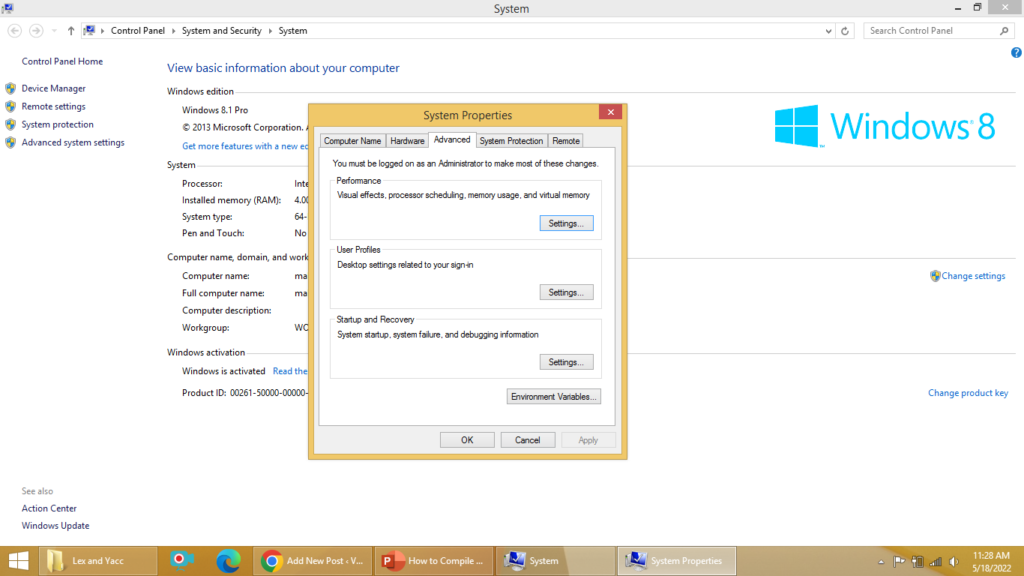
Next, click on Environment Variable and set the path variable.
Add “C:\GnuWin32\bin; C:\Dev-Cpp\TDM-GCC-64\bin” to path.
Now, you are set to compile and execute LEX/YACC programs in the Windows environment.
Compiling and Running LEX Programs:
Use the following commands to compile and run the LEX program in the Windows environment.
(Note: hello.l is the LEX program)
flex hello.l
gcc lex.yy.c y.tab.c
a.exe
Or use the following steps
flex hello.l
gcc lex.yy.c y.tab.c -o out.exe
out.exe
Compiling and Running YACC Programs:
Use the following commands to compile and run the YACC program in the Windows environment.
(Note: hello.l is the LEX and hello.y is the program)
flex hello.l
bison -dy hello.y
gcc lex.yy.c y.tab.c
a.exe
Or use the following steps
flex hello.l
bison -dy hello.y
gcc lex.yy.c y.tab.c – out.exe
out.exe
Summary:
This article discusses, How to Run LEX / YACC Programs on Windows 8, 10, and 11? If you like the article, do share it with your friends. Тракциона батерија https://batteriesserbia.com/ за виљушкар у Србији.
